Hiding Add to Cart & Quantity Selectors for Free Gift Products
This video will guide you on How to remove Add to cart button and link product to a template
This guide explains how to hide the "Add to Cart" button, quantity selectors, and price of a free gift product from a store. This is useful when offering a free gift with purchase promotion, ensuring that the free gift items are not available for public purchase but only as free gifts with the store's discounting app system.
Start by identifying the free gift product. In this example, it's a gift card.
Step 1: Copy the free gift product and navigate to the products page.
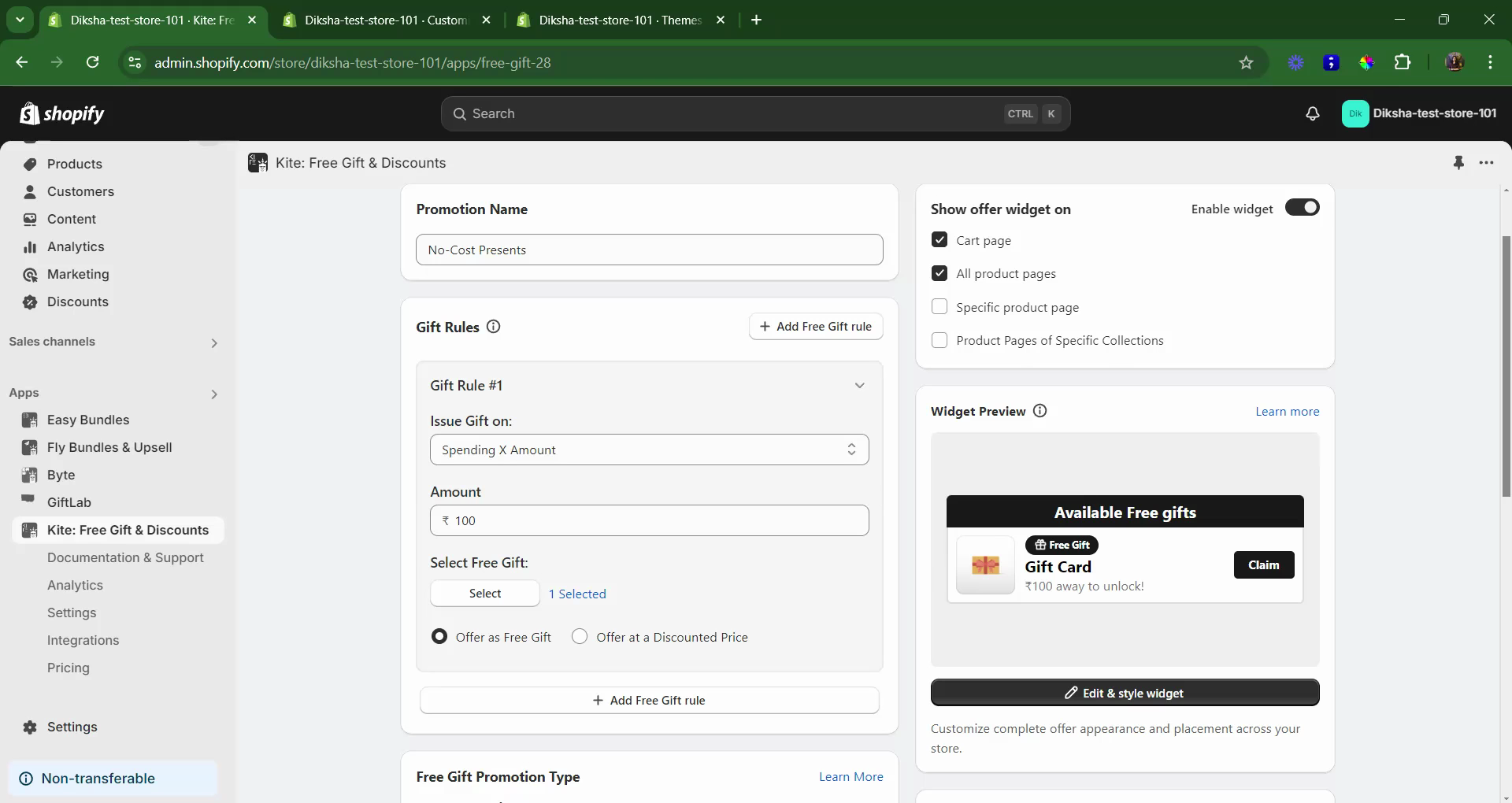
Step 2: Search for the copied product.
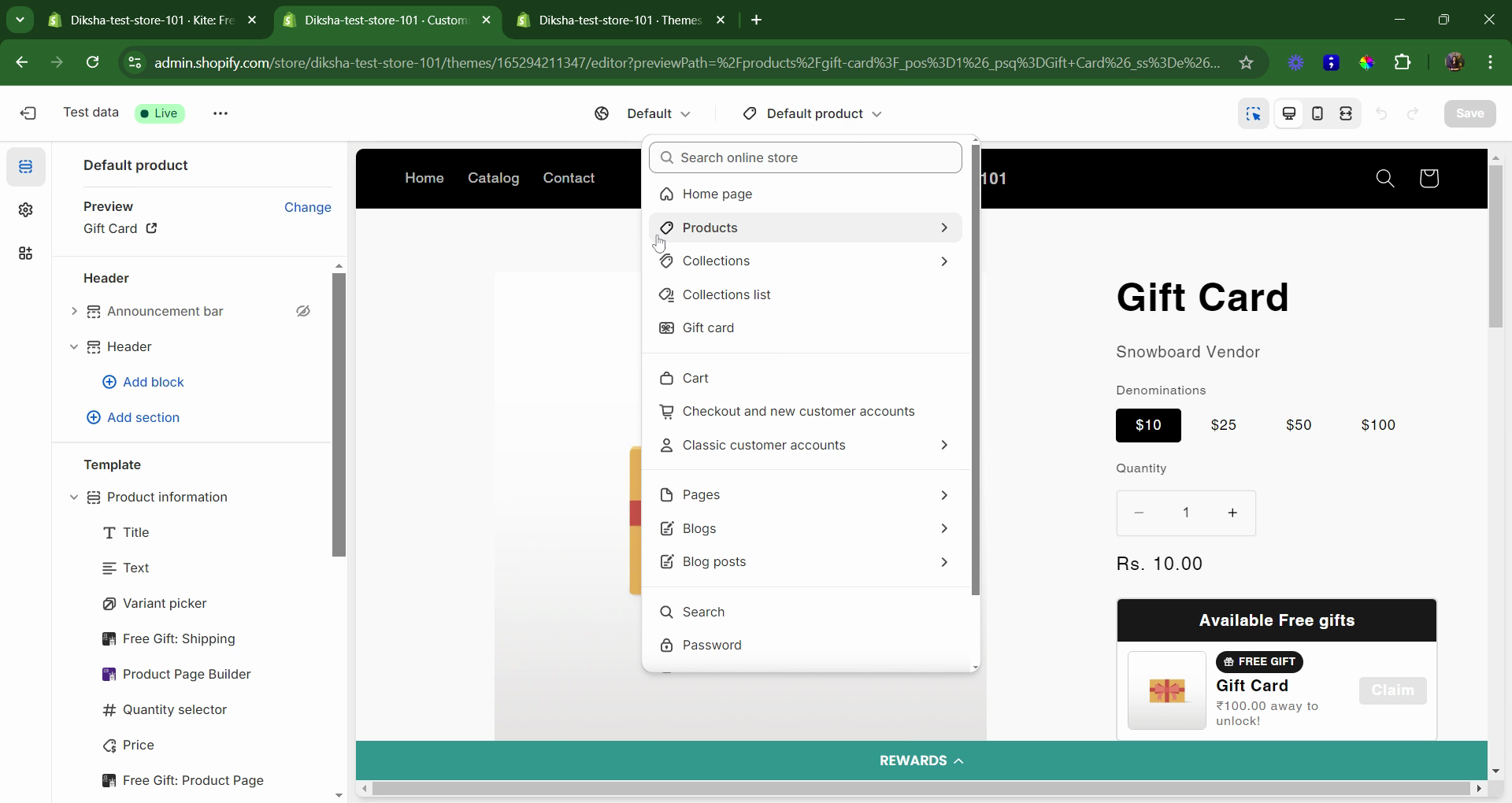
Step 3: Go to the "Products" tab and select "Create a Template". Name the template, for instance, "Kite Free Gift".
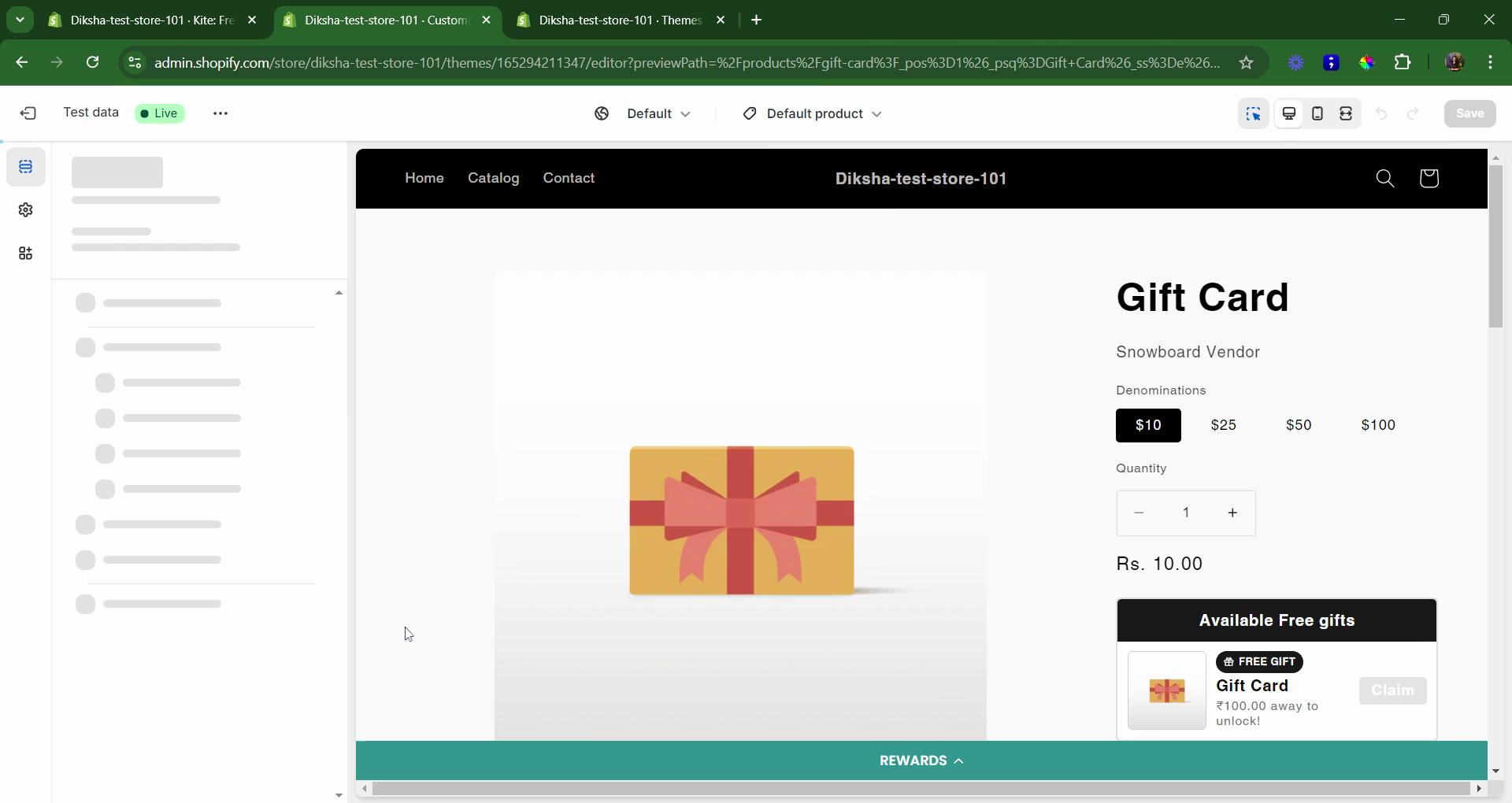
Step 4: Click on "Create Template".
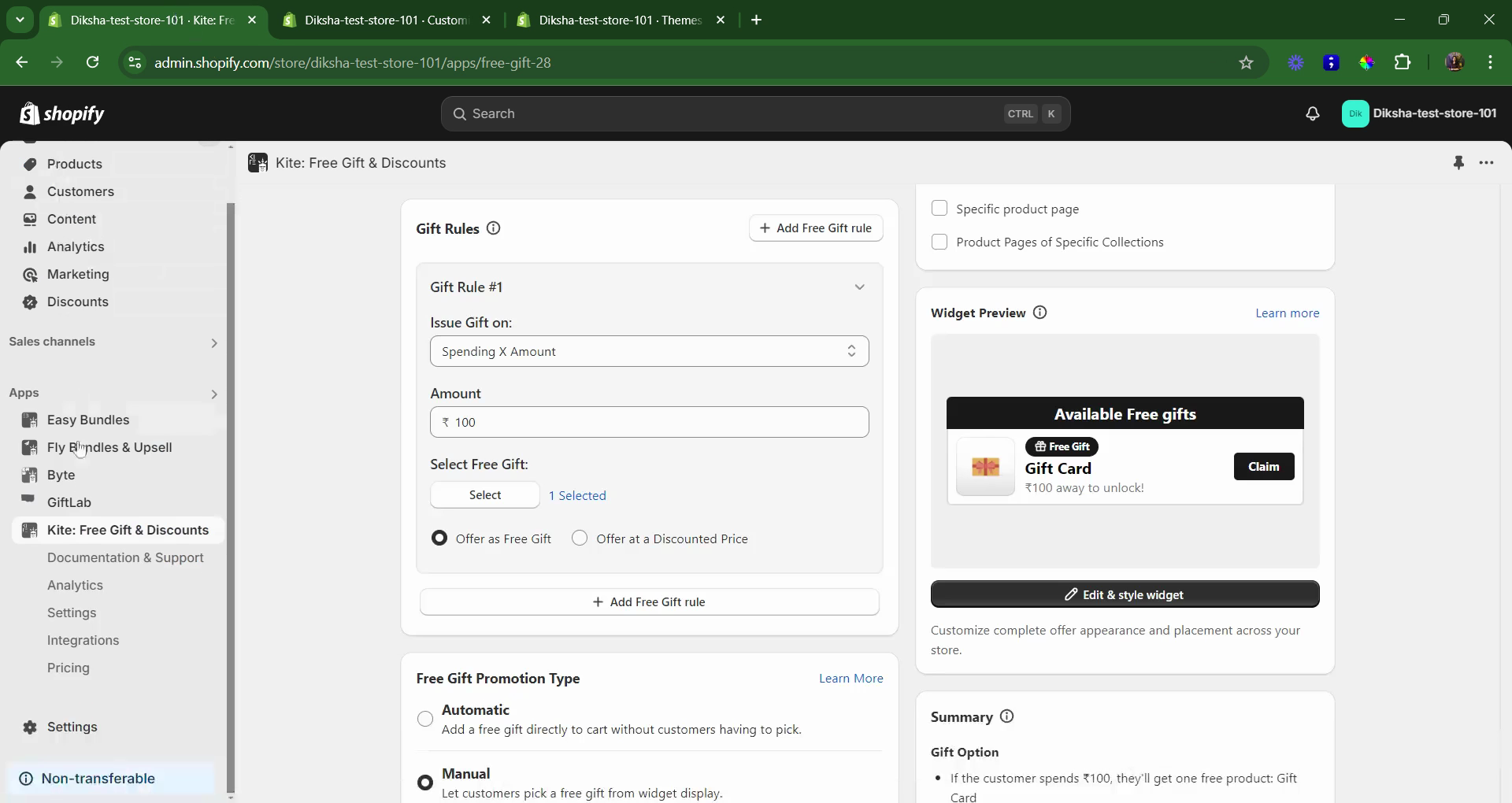
Step 5: Switch to the newly created template. Select the quantity selector, price, and "Buy Now" buttons, and choose to hide them.
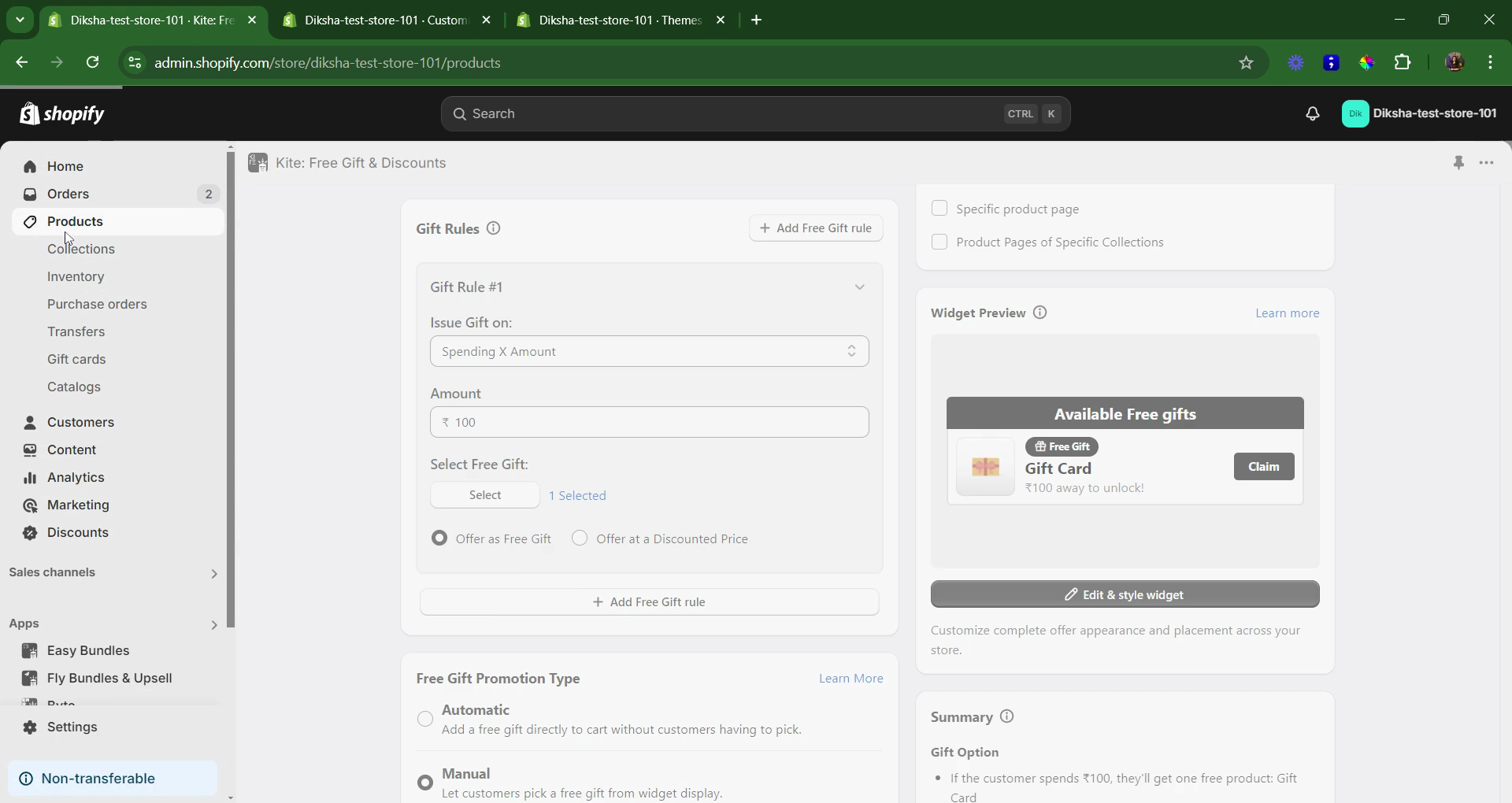
Step 6: Save the changes.
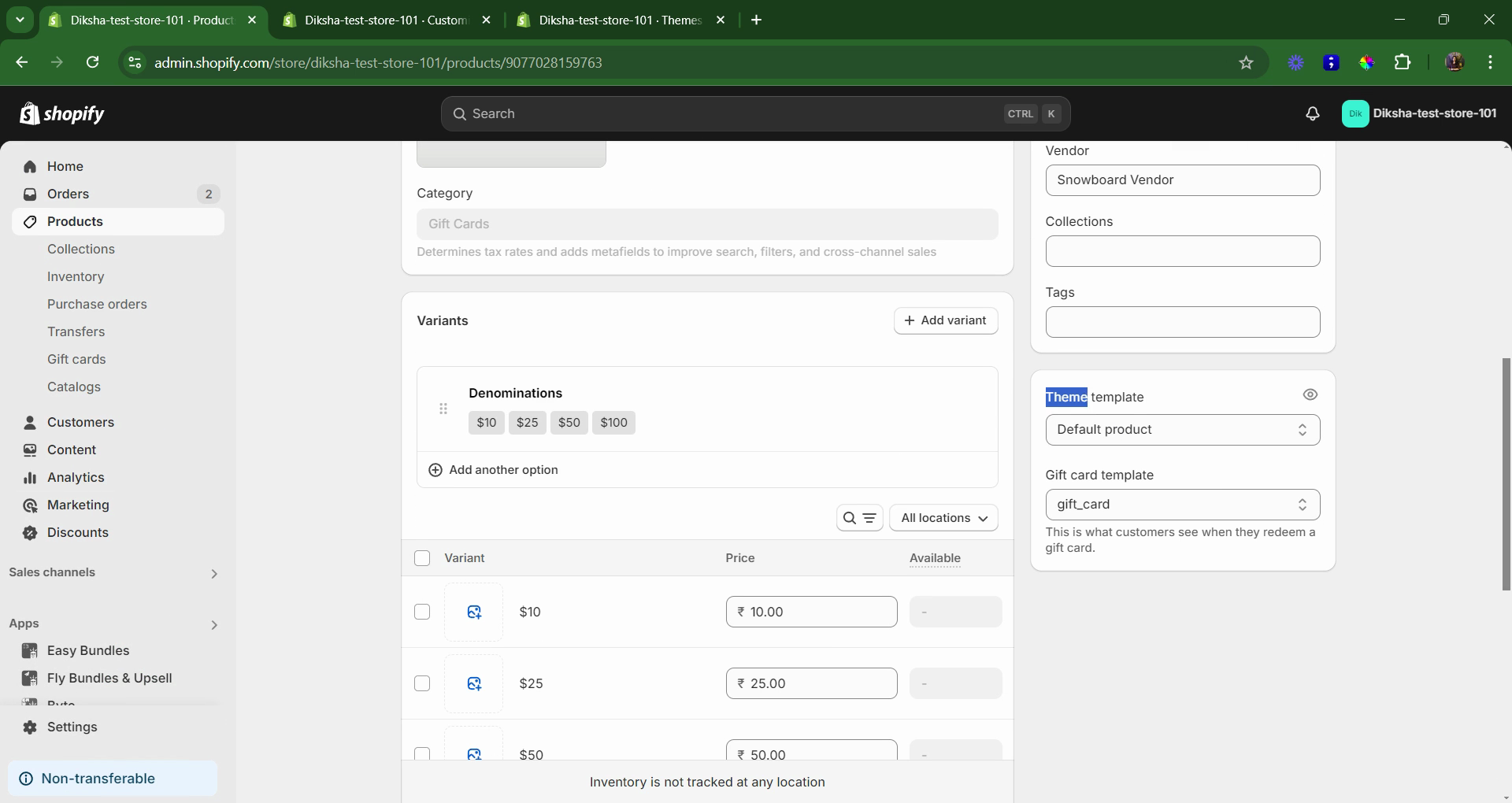
Now, apply the created template to the free gift product.
Step 1: Return to the admin dashboard and select "Products".
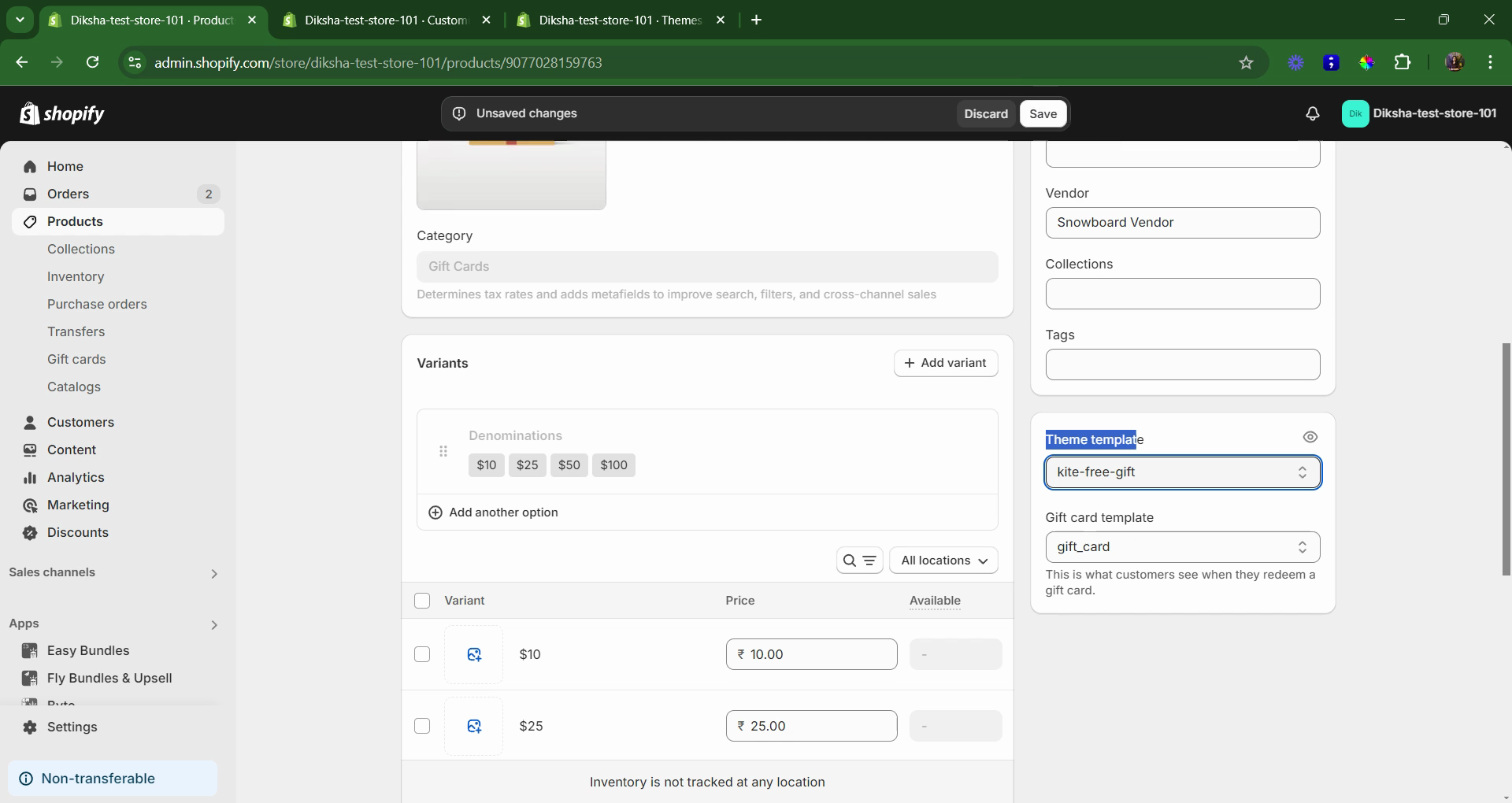
Step 2: Navigate to the free gift product.

Step 3: Scroll down to find the "Theme Template". Switch the theme template to the one created earlier, "Kite Free Gift".

Step 4: Save the changes.

To verify the changes, view the online store and search for the free gift product.

The quantity selectors and "Add to Cart" buttons should now be hidden for the free gift product, making it unavailable for public purchase.
This guide explains how to hide the "Add to Cart" button, quantity selectors, and price of a free gift product from a store. This is useful when offering a free gift with purchase promotion, ensuring that the free gift items are not available for public purchase but only as free gifts with the store's discounting app system.
Start by identifying the free gift product. In this example, it's a gift card.
Step 1: Copy the free gift product and navigate to the products page.
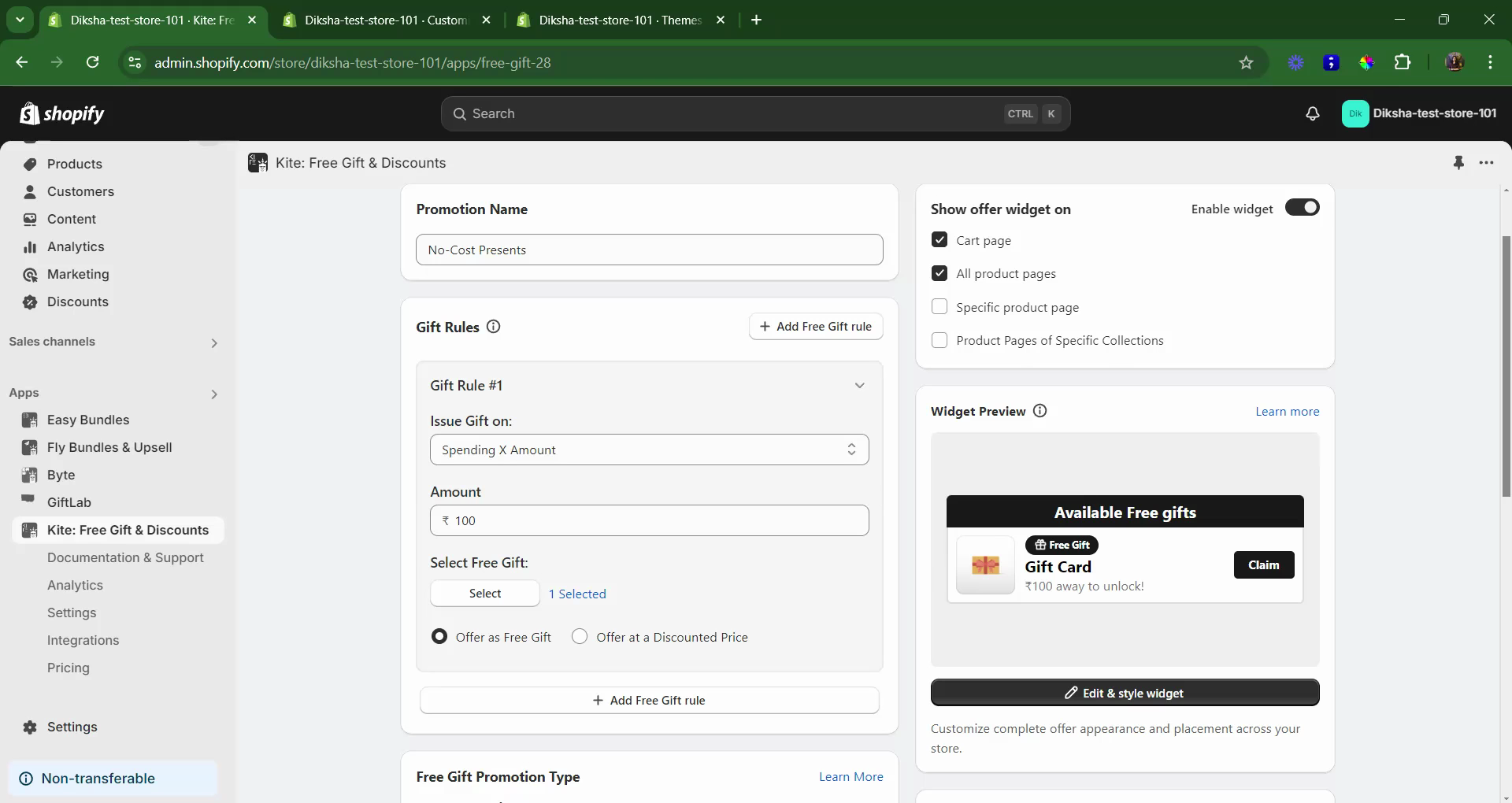
Step 2: Search for the copied product.
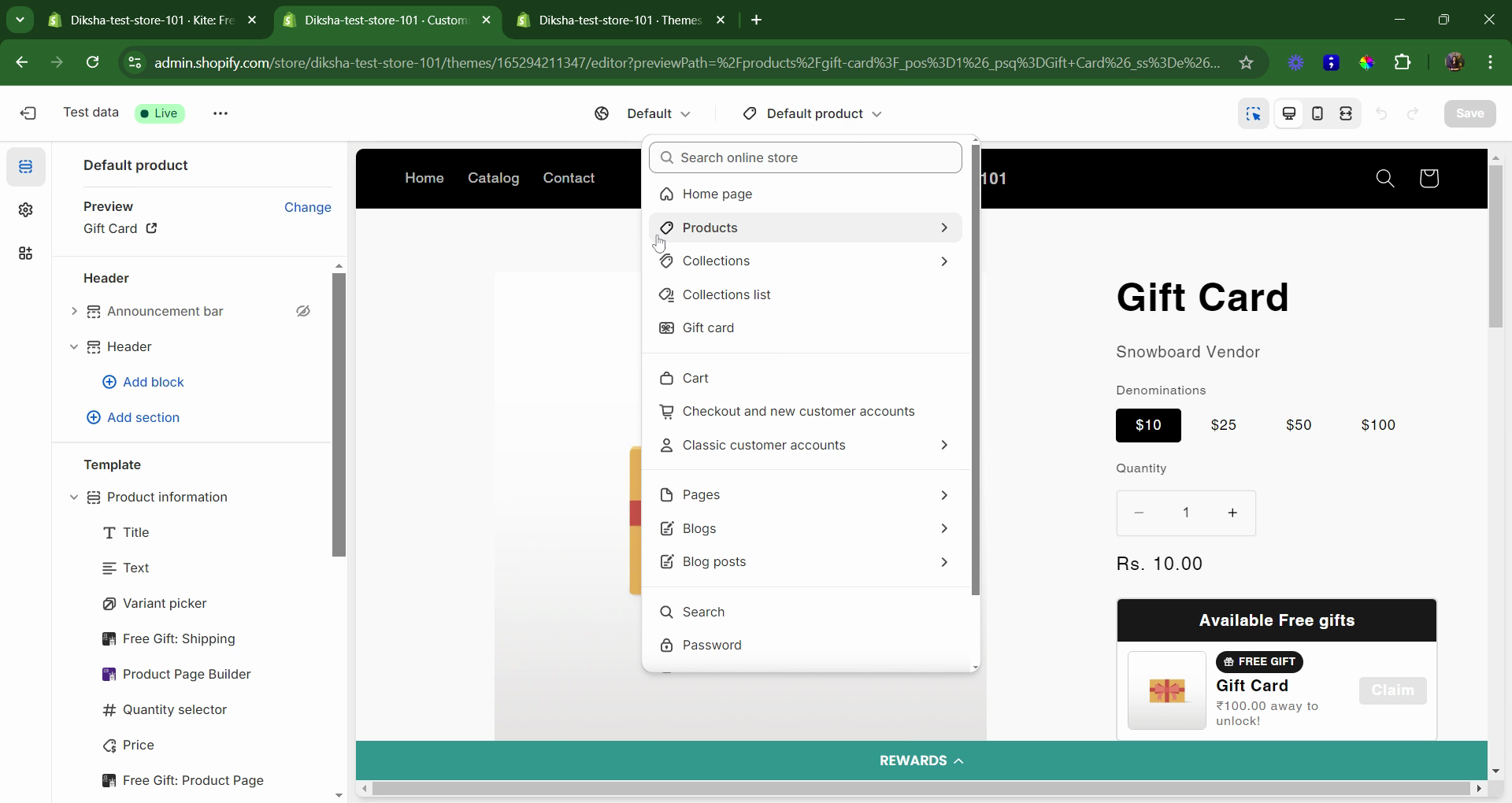
Step 3: Go to the "Products" tab and select "Create a Template". Name the template, for instance, "Kite Free Gift".
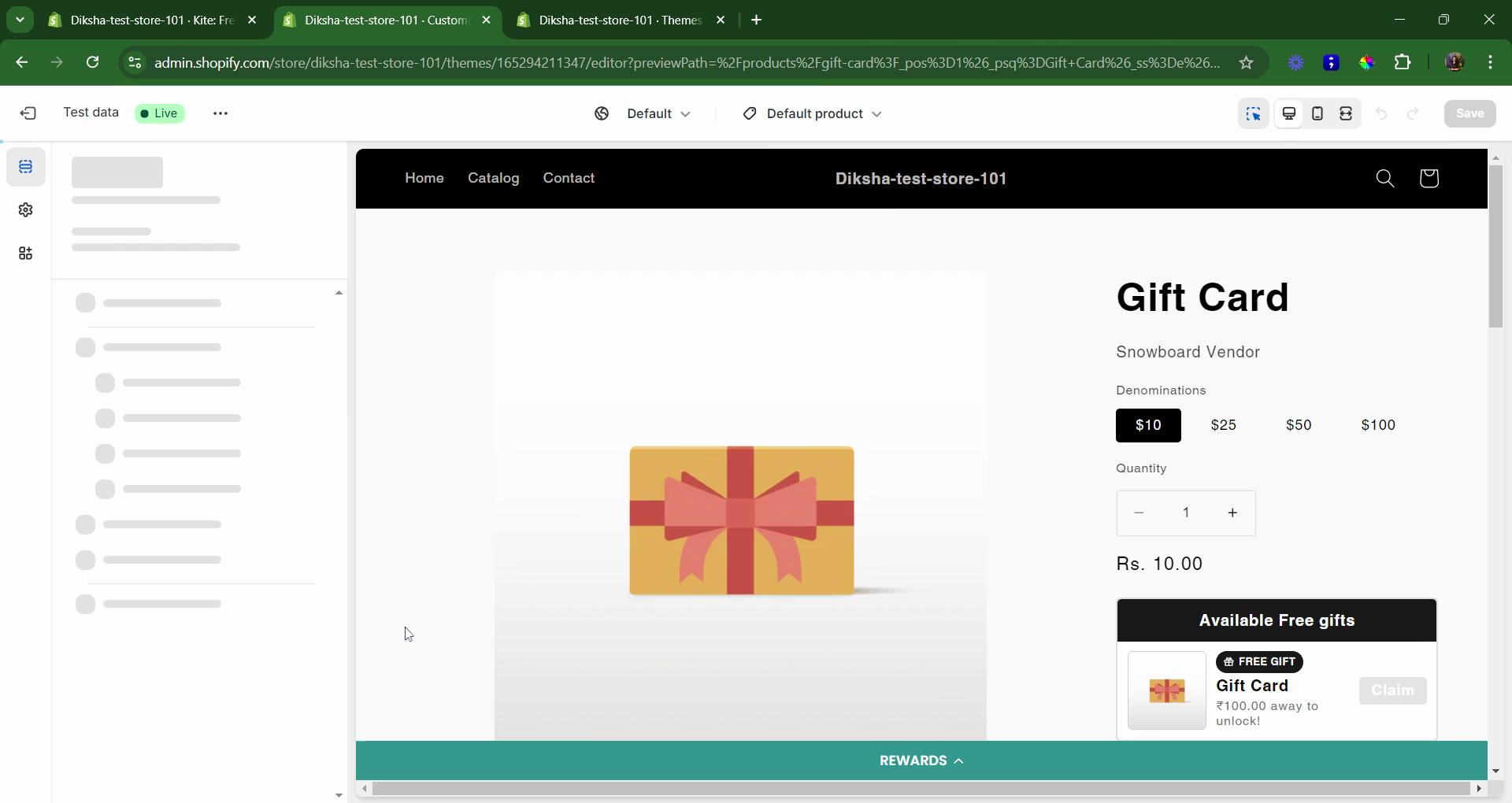
Step 4: Click on "Create Template".
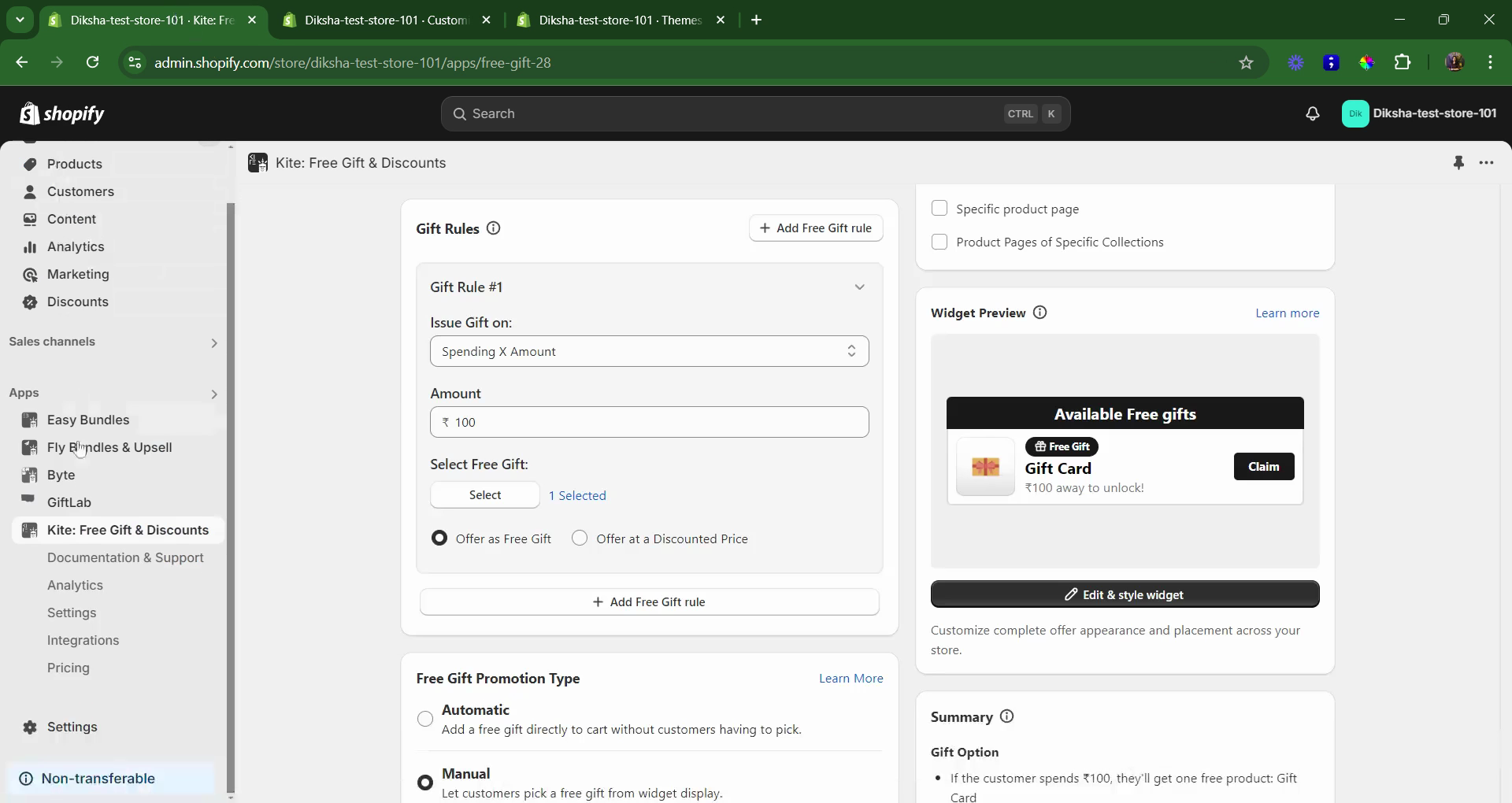
Step 5: Switch to the newly created template. Select the quantity selector, price, and "Buy Now" buttons, and choose to hide them.
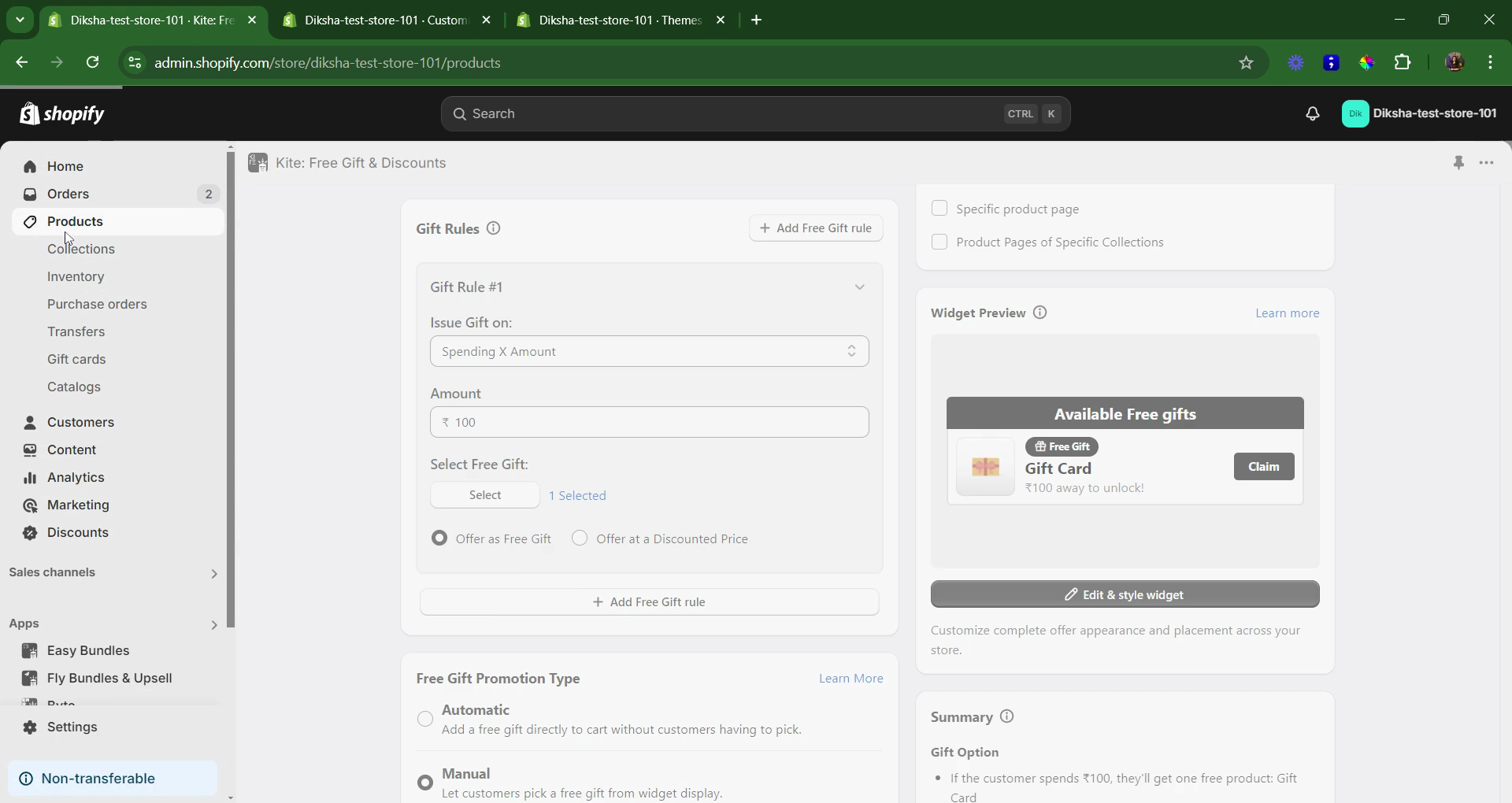
Step 6: Save the changes.
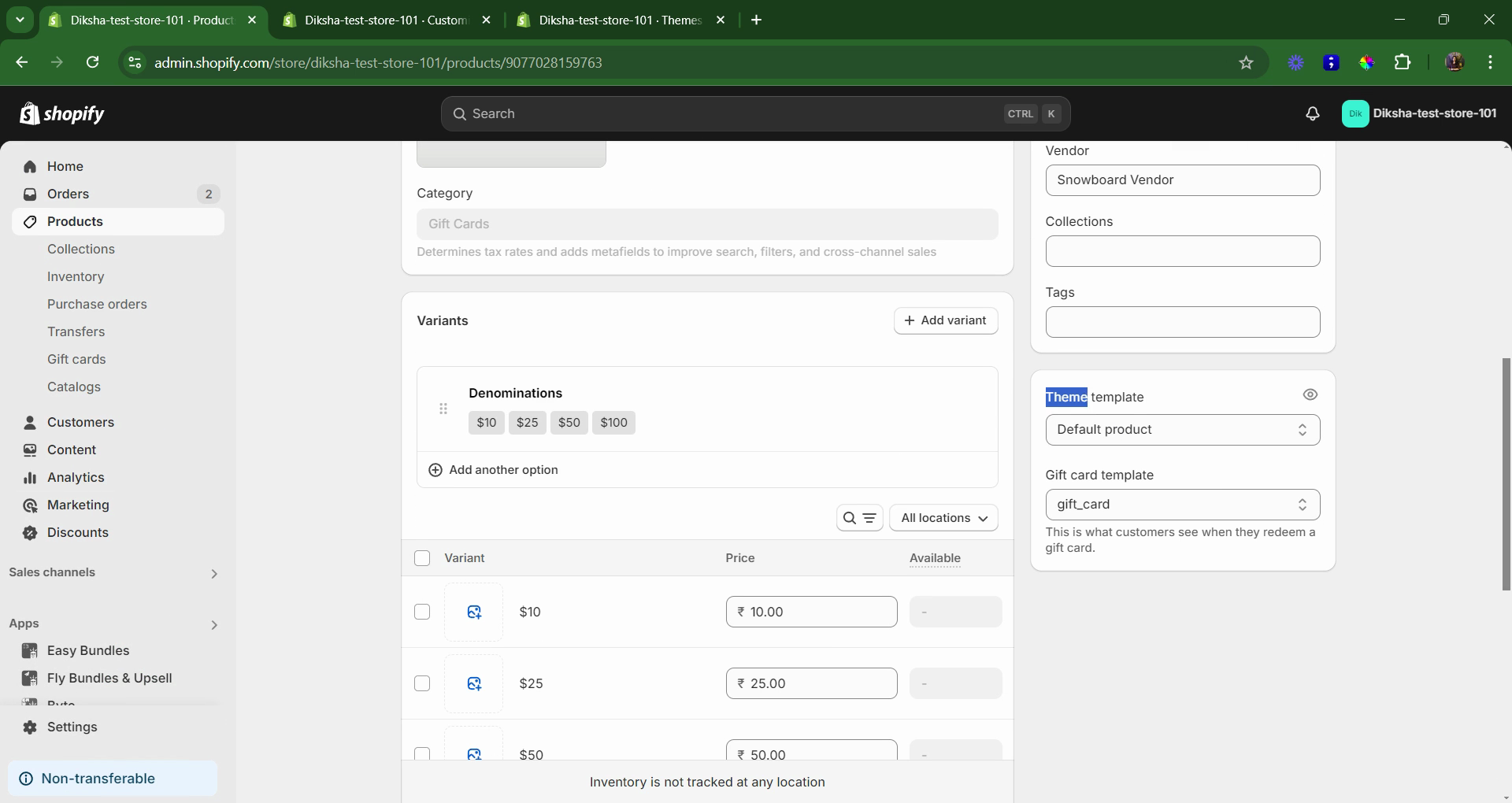
Now, apply the created template to the free gift product.
Step 1: Return to the admin dashboard and select "Products".
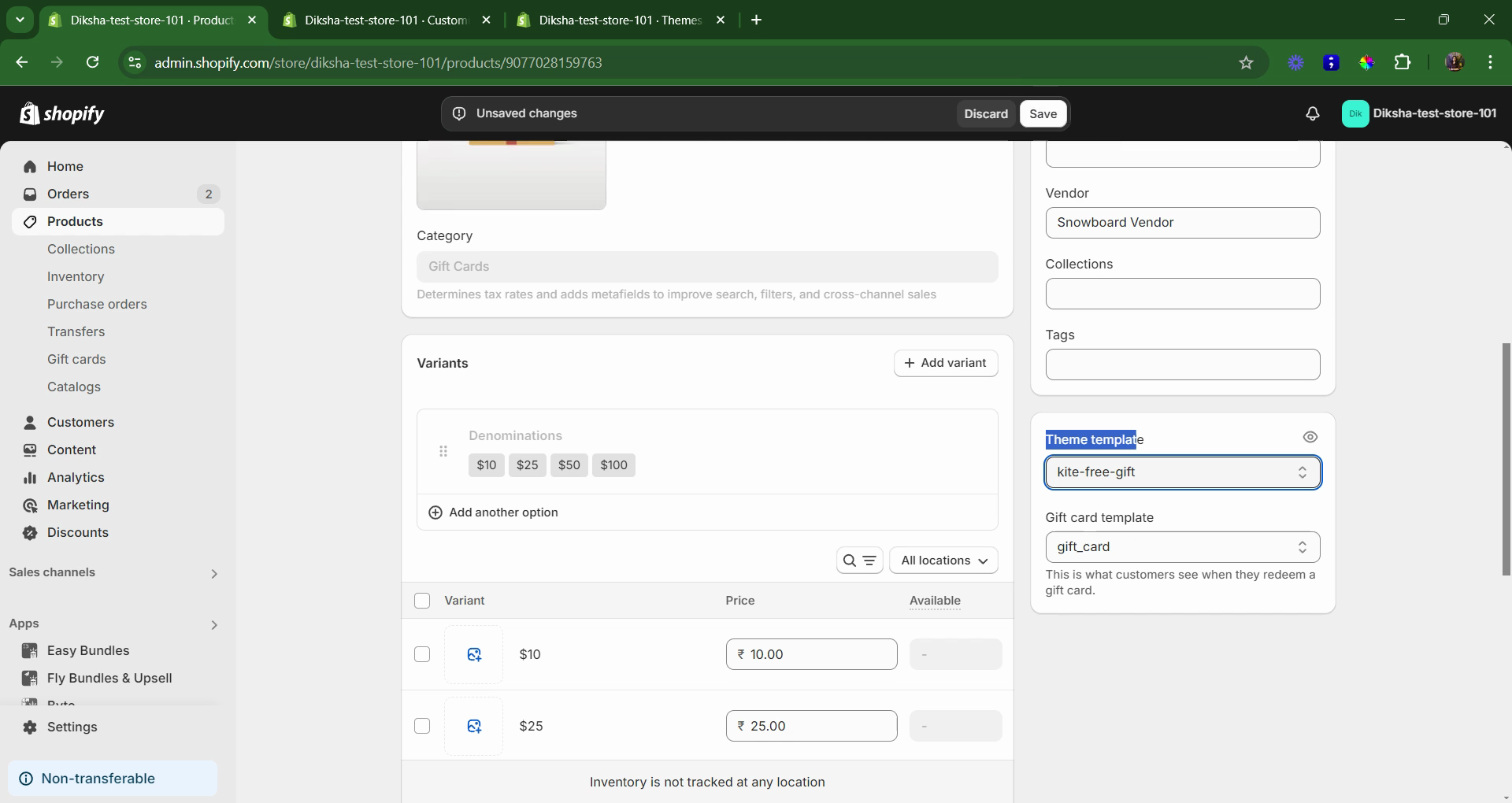
Step 2: Navigate to the free gift product.

Step 3: Scroll down to find the "Theme Template". Switch the theme template to the one created earlier, "Kite Free Gift".

Step 4: Save the changes.

To verify the changes, view the online store and search for the free gift product.

The quantity selectors and "Add to Cart" buttons should now be hidden for the free gift product, making it unavailable for public purchase.
Updated on: 25/11/2024
Thank you!
